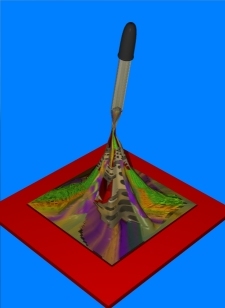 This discussion applies only to the method outlined in the tutorial Using Detailer With RD5. Whether or not it works under other circumstances is unknown--you're welcome to try it and then, please, let me know.
This discussion applies only to the method outlined in the tutorial Using Detailer With RD5. Whether or not it works under other circumstances is unknown--you're welcome to try it and then, please, let me know.
INTRODUCTION
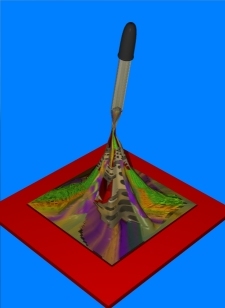 This discussion applies only to the method outlined in the tutorial Using Detailer With RD5. Whether or not it works under other circumstances is unknown--you're welcome to try it and then, please, let me know.
This discussion applies only to the method outlined in the tutorial Using Detailer With RD5. Whether or not it works under other circumstances is unknown--you're welcome to try it and then, please, let me know.
To summarize the steps in that method:
In the above method, when the .vdu model is opened in Detailer several maps are generated for each model--one for each separate face. I have found that this is the best method for the type of models I do, in that it allows me to adjust the size and aspect ratio of each individual map to produce the best resolution and least distortion.
I don't use Detailer to produce individual maps for each of the shader channels. Instead, I do all drawing on the model using just the Texture (i.e.: color) map channel in Detailer. This produces a single map (for each face) which I save as a .tiff file. I then use my bitmap editor to modify that into individual maps for use in the various shader channels: color, bump, transparency, etc.
Detailer is unique and indispensable, and has a variety of nice painting tools. But, it doesn't have shape creation tools--circles, rectangles and ellipses--which are useful in creating maps for many real-world objects. This is due in part to the problem it's designed to solve, i.e.: texture map distortions. It is also, relative to a bitmap editor, clumsy in working with selections (positioning, resizing, mirroring, etc.; though it does have those functions), and not as precise in editing at the pixel level. Neither does it have the ability to reduce the color density of the map. This last can result in significant savings in file size when, for example, a bump map is reduced to two colors.
There are probably a number of other features Detailer doesn't have by design, but the point is that a good bitmap editor complements Detailer well.
And, aside from all of the above, my bitmap editor of choice, Paint Shop Pro, is just plain easier to use.
For all these reasons, my experience has been that it is much more efficient in terms of time and effort to create the one basic map in Detailer, then edit and add features to that map in a graphics editor using the wider range of drawing tools available in such a program.
As mentioned above, the method outlined in the previous tutorial can result in a model that has several discrete maps applied to its surface. Each of these maps will be placed on its corresponding face when the shading is imported from the .vdu model onto the .rds model.
This causes problems when you use the RD5 Current Shader Editor to insert the edited maps into their various shader channels. When you Insert/Texture Map and then press Apply, it will apply the resulting shader to the .rds model's entire surface, not just the selected face.
The workaround is remarkably simple. I stumbled across it by accident early on, and it only took me months to re-discover it.
PROCEDURE
Note: I have found that, in Paint Shop Pro, it is not possible to edit the original .tiff maps unless the entire map is selected.
The workaround for this is to, in Paint Shop Pro, Save As the map as a .bmp file, close the open images, and File/Open the new .bmp image. If you intend to reopen a modified map in Detailer and apply it to the model, you will need to Save As a .tiff format file.
The object should be shaded with the altered map on only the appropriate face.
I'm not sure why this works; it must have something to do with the UV coordinates. Whatever is happening, it seems to be consistent from one model to the next.
All constructive comments, suggestions, and corrections are welcomed.
All contents copyright 1998-2000 bilagaana. All rights reserved. The images may not be copied in any form without the permission of the author. Digitally watermarked.